Introduction
The LightBurst Broadband Voice Mail Service provides Voice Mail functionality for residential and small business subscribers, with the ability to record custom greetings, multiple voice mailboxes per line, Internet delivery of Voice Mail (optional), time zone settings for each subscriber, pager or cell phone notification of new messages, reply to messages, and sending or forwarding messages to a mailbox or distribution list.
The service may be configured to provide a single voice mailbox per phone number, to share a voice mailbox among multiple phone numbers or to have multiple voice mailboxes attached to a common phone number (Family Plan).
The service may also be configured to support call screening functionality. Using this feature the customer may listen in as a caller leaves a message in their mailbox. They may choose to connect to the caller by pressing a “1” on their phone’s touchpad.
The LightBurst Broadband Voice Mail Service supports both English and Spanish prompts.
Accessing Your Voice Mailbox
The LightBurst Broadband Voice Mail Service may be accessed by calling the administrative number (435) 528-2700. When the call is received, the service will prompt the caller to enter their voice mailbox number. The caller must enter all 10 digits of their voice mailbox number (435528XXXX). The Voice Mail Service will prompt the caller to enter a password followed by a #. If this is the first time calling into the Voice Mail Service, the caller will enter the default password, 0000, followed by a #. Once entered, the system will prompt the user to enter a new password.
The caller is allowed three invalid password entries. Upon the third invalid entry, the call will disconnect. When a correct password has been entered, the service will immediately notify the caller of the number of new messages and saved messages and begin the message menu (to play messages). Callers may return to the main menu by pressing * and may enter a different mailbox to administer by pressing * at the main menu.
Accessing Your Voice Mailbox by calling your own phone number
If you subscribe to the LightBurst Broadband Voice Mail feature, you may also access your mailbox by calling your own phone number. If you do not subscribe or the service has not been setup completely, you will receive a busy signal. Once the correct voice mailbox is found, the service determines if this customer has a custom greeting recorded. If a custom greeting is present, it will be played to the caller. If no custom greeting is available, the default system greeting will be played. During greeting playback, the caller can enter a *. The service will then prompt the caller for the password followed by a #. If this is the first time calling into the Voice Mail Service, the caller will enter the default password, 0000, followed by a #. Once entered, the system will prompt the user to enter a new password.
When a correct password has been entered, the service will immediately notify the caller of the number of new messages and saved messages and begin the message menu (to play messages). Callers may return to the main menu by pressing *.
Main Menu
The Main Menu allows the following options.
| Press | Function |
| 1 | Listen to your messages |
| 7 | Play current date and time |
| 9 | Setup your voice mailbox |
| 0 | Repeat these options |
| * | Login to a different mailbox |
Main Menu – Option 1 (Listen to your messages)
From the Voice Mail main menu the caller will press 1, indicating message retrieval. The service will then announce the number of new messages and the number of saved messages. To listen to new messages, the caller will press 1, to listen to saved messages, the caller will press 2. Return to Main Menu
While the messages are playing, the caller has the following options:
Message Menu
Table 3-4 (Message Playback Menu)
Message Menu – Option 1 (Replay the message)
If the caller enters a 1 while listening to a message, the voicemail service will replay the message from the beginning. If the caller enters a 1 after listening to a message, the voicemail service will replay the message. Return to Message Menu
Message Menu – Option 2 (Save the message and move to the next)
Pressing a 2 while listening to a message or after having listened to a message will save that message as a “saved” message. The system will then play the next message. If there are no further messages, the system will alert you to the number of new and saved messages and then wait for a response. Return to Message Menu
Message Menu – Option 3 (Delete this message and move to the next)
Pressing a 3 while listening to a message or after having listened to a message will delete that message from the system. The system will then play the next message. If there are no further messages, the system will alert you to the number of new and saved messages and then wait for a response. Return to Message Menu
Message Menu – Option 4 (Save this message as new)
If the caller enters 4 while listening to a message or after having listened to a message, the system will save that message as a “new” message. The system will then play the next message. If there are no further messages, the system will alert you to the number of new and saved messages and then wait for a response. Return to Message Menu
Message Menu – Option 5 (Reply to a message)
If the reply option is permitted and if the caller enters a 5 while listening to a message, the voicemail service will attempt to reply to the message. Depending upon mailbox settings (reply type) and the originator of the message, this may cause the service to place a call to the phone number that left this message, if one is available, or to leave a message in the mailbox of the originator, or prompt the subscriber to choose which option is preferred. (If the originator of the message is marked Private, reply to the message will not be allowed)
If the situation is such that a call will be placed and the call cannot be completed, the service will notify the caller and return to the message playback menu. If the call is answered, the service will be suspended for the length of the call. To reactivate the service and to disconnect the outgoing leg of the call, the caller may press the star key (*) for 2 seconds. Otherwise, when the called party hangs up, the service will continue with the message menu.
If the situation is such that a message will be left in the mailbox of the originator, but the originator cannot be found, the service will notify the subscriber and return to the message playback menu. Otherwise, the subscriber will be prompted to record a message. When the subscriber is finished recording, they may hang up or press # to return to the message playback menu.
The service will not prompt for an option that cannot be performed, so even if configuration allows reply to a mailbox, if the mailbox cannot be determined, or the message is not from a subscriber, the option to reply to the mailbox will not be available. Return to Message Menu
Message Menu – Option 6 (Forward this message to another mailbox or distribution list.)
If the forward option is permitted and if the caller enters a 6 while listening to a message, the caller will then be asked to enter a list of mailboxes to which a message will be Forwarded. (If the message is marked Private, forwarding will not be allowed). After each destination, the caller will enter #. When all destinations have been entered, the caller will enter an additional #. Once a valid destination (mailbox or distribution list) is collected, the caller will be asked if a introduction should be recorded to send with the forwarded message (indicated by pressing *). If a * is pressed, the caller is prompted to record a message. Return to Message Menu
After the message is recorded, the caller has the following options:
| Press | Function |
| 1 | Forward this message |
| 2 | Review this message |
| 3 | Re-record this message |
| 9 | Cancel and return to playback menu. |
Table 3-5 (Forward Message Menu)
Message Menu – Option 7 (Skip back 3 seconds)
During message playback, if the caller enters a 7, the message will skip backward 3 seconds and beginning playing again. Return to Message Menu
Message Menu – Option 8 (Pause/Continue)
During message playback, if the caller enters a 8, the message playback will pause. Pressing the 8 again will cause the message playback to begin again. Return to Message Menu
Message Menu – Option 9 (Skip forward 3 seconds)
During message playback, if the caller enters a 9, the message will skip forward 3 seconds and beginning playing again. Return to Message Menu
Message Menu – Option 0 (Repeat these options)
If the caller was unable to determine what option they need, the entire list of options will be repeated by pressing 0 Return to Message Menu
Message Menu – Option * (Return to Main Menu)
From the Message main menu if the caller presses *, the system will return to the Main Menu. Return to Message Menu
Main Menu – Option 7 (Play Current Time)
From the Voice Mail main menu the caller will press 7, indicating play the current time.
The caller will hear the announcement “The time is <hh:mm> <am/pm> on <day of the week>, <month> <day>.” This time will reflect the time zone configured for the subscriber. Return to Main Menu
Main Menu – Option 9 (Mailbox Set-up)
From the Voice Mail main menu the caller will press 9, indicating mailbox set-up. Return to Main Menu
Mailbox Set-up Menu
The following are the Mailbox Set-up Menu options.
Table 3-6 (Mailbox Set-up Menu)
Set-up Menu – Option 1 (Greeting options)
To enter the greeting menu from the mailbox setup menu, the caller will enter a 1. Return to Setup Menu
The subscriber has the following options:
| Press | Function |
| 1 | Play the current greeting |
| 2 | Re-record the current greeting |
| 3 | Delete the current greeting |
| 5 | Pick a new greeting (0-9) |
| * | Return to the Mailbox Setup Menu |
Set-up Menu – Option 2 (Change Password)
To enter the password menu from the mailbox setup menu, the caller will enter a 2. The service will prompt the caller to enter a new password, followed by a #. The service then prompts the caller to verify the new password. Upon successful verification that the password has been changed, the service will play the mailbox setup menu. Return to Setup Menu
Set-up Menu – Option 3 (Change Notification Options)
To enter the notification options menu from the mailbox setup menu, the caller will enter a 3. Daily notification allows a subscriber to be called at a specific time of the day and informed of the status of voice mail messages and/or prompted with the voice mail menu. From the Notification Menu the subscriber may turn Daily Notification on or off as well as edit/change the time of daily notification of new messages. Return to Setup Menu
The Notifications Menu has the following options:
| Press | Function |
| 2 | Turn Notifications On/Off |
| 3 | Change Notification Time |
| * | Return to the Previous Menu |
Table 3-8 (Daily Notification Options Menu)
Set-up Menu – Option 4 (Auto Login Option)
To turn autologin on or off, the caller will enter a 4. The service will announce the current status of the autologin option and will prompt the caller to enter a 1 to change the status or to enter a * to return to the setup menu. Return to Setup Menu
Set-up Menu – Option 5 (Change Language)
To change the language of the menu prompts, the caller will enter a 5. The caller will enter 1 to hear the prompts in English, or 2 to hear the prompts in Spanish. Return to Setup Menu
Set-up Menu – Option 6 (Edit Distribution Lists)
To edit Distribution lists, the caller will enter a 6. The caller will be prompted to enter a distribution list number. If the distribution list does not exist, the caller will be asked if it is to be created. If the list already exists, the caller will have the options shown in Table 3-8.
If the caller chooses option 3, to hear all the mailboxes in the distribution list, each member of the list will be voiced. The caller may press 9 immediately after hearing a member to remove that member from the list. Return to Setup Menu
The Distribution List Editing Menu has the following options:
| Press | Function |
| 1 | Add a Mailbox to this Distribution List |
| 2 | Remove a mailbox from this Distribution List |
| 3 | List all Mailboxes in this Distribution List |
| 5 | Delete this Distribution list. |
| 8 | Enter a different Distribution List. |
| * | Return to the Mailbox Setup Menu |
Table 3-8 (Distribution List Editing Menu)
Set-up Menu – Option 7 (Edit Outdial Number)
To edit the Outdial number, the caller will enter a 7. The caller will then be prompted to enter the digit or digits used to access the outdial number they wish to edit. Then they will be prompted to enter the new outdial number. They may press * to return to the previous menu. No validation checks are preformed on the entered number. Deleting the number will effectively disable Outdial. Return to Setup Menu
The Outdial Menu has the following options:
| Press | Function |
| 2 | Enter a new outdial number |
| 3 | Delete the outdial number |
| * | Return to the Mailbox Setup Menu |
Set-up Menu – Option 8 (Record Name)
To record a name for this mailbox, the caller will enter 8. The caller will then be prompted to record a name after the tone and press # when finished. Return to Setup Menu
Set-up Menu – Option 9 (Change Pager Options)
This option allows the user to turn paging capabilities off or on. The initial pager setup must be completed with LightBurst Broadband. If the subscriber desires this option, the subscriber must provide LightBurst Broadband with the phone or pager number that will be called when a new voice mail message if left on the system. After setting up the pager information within the system, the user can manipulate the information from within the ‘My Settings’ tab of the Web Portal Application. Even if the pager information has been properly set within the system, the functionality must be turned on using this option. Return to Setup Menu
Set-up Menu – Option 0 (Repeat these options)
If the caller was unable to determine what option they need, the entire list of options will be repeated by pressing 0. Return to Setup Menu
Set-up Menu – Option * (Return to Main Menu)
From the Set-up menu if the caller presses *, the system will return to the Main Menu. Return to Setup Menu
Main Menu – Option 0 (Repeat these options)
If the caller was unable to determine what option they need, the entire list of options will be repeated by pressing 0. Return to Main Menu
Main Menu – Option * (Login to a different mailbox)
From the Voice Mail main menu if the caller presses *, the system will leave the current mailbox and prompt the caller for the number of a new mailbox that it will attempt to open. Return to Main Menu
Additional Voice Mail Options
Message Waiting Indicator
The user may wish to have their voice mailbox configured using MWI (Message Waiting Indicator). This option causes a stutter-tone to be played when the user picks up the phone receiver to indicate that a new message has been received by the Voice Mail System and is waiting to be reviewed. This option must initially be set up by the LightBurst Broadband Voice Mail Administrator. The tone will only be played when a new message is waiting. It will not be played if saved messages are stored on the system.
E-mail Delivery of New Voice Mail Messages
The E-mail Delivery (e-forward™) feature allows Voice Mail messages to not only be stored in a subscriber’s voice mailbox, but messages are also converted to a compressed audio file and sent to a specified e-mail address or addresses. This option must initially be set up by the LightBurst Broadband Voice Mail Administrator. Once set up, the user can manipulate the usage of the option using the Web Portal Application.
Pager or Phone Notification of New Voice Mail Messages
Pager or phone notification allows a subscriber to be notified by pager or phone of new messages. Note: this is a notification call that indicates that a new message has been received and not that previously received new messages are available (i.e., they were previously saved as new or were not retrieved after the last pager notification). This option must initially be set up by the LightBurst Broadband Voice Mail Administrator. The user may wish to have LightBurst Broadband Voice Mail Administrator configure this service to only notify on voice messages that are marked as urgent.
Associated Phone Numbers
Associated numbers are any additional phone numbers assigned to the subscriber that don’t correspond to the voice mailbox number. For the purposes of the voicemail service, calls to or from associated numbers are treated the same as calls to the main subscriber number. This allows a subscriber to have multiple phone numbers sharing a voice mailbox. This option must initially be set up by the LightBurst Broadband Voice Mail Administrator.